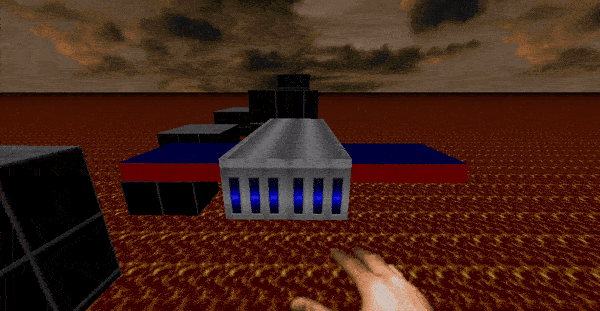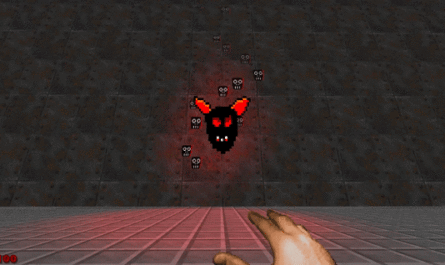Introduction.
Moving viewport skybox, you can achieve beautiful effects that greatly decorate your wad. As an example, let's analyze the scene of a flying ship, on a flooded city.
Prepare the room.
For starters, create a room of this shape.
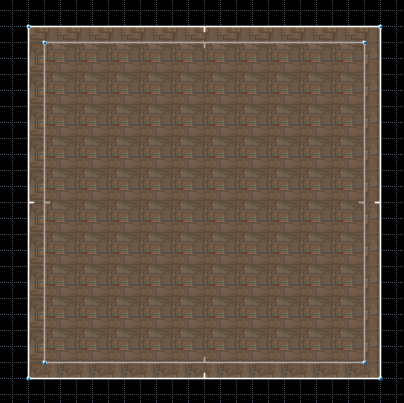
On the floor and ceiling, set the texture "F_SKY1"

Edges of the room, lower to the floor.

As a result, you should get a room in which there is nothing but a skybox.
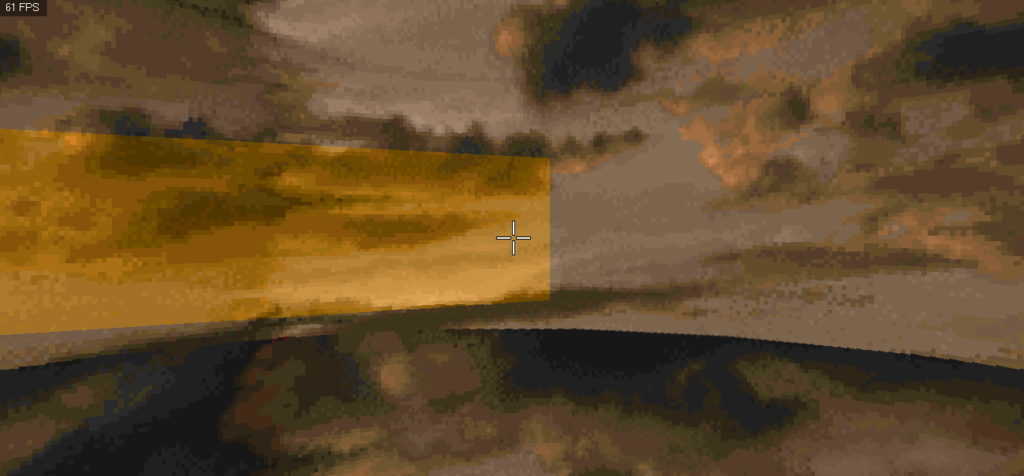
In this room, put the player, and put a spaceship.
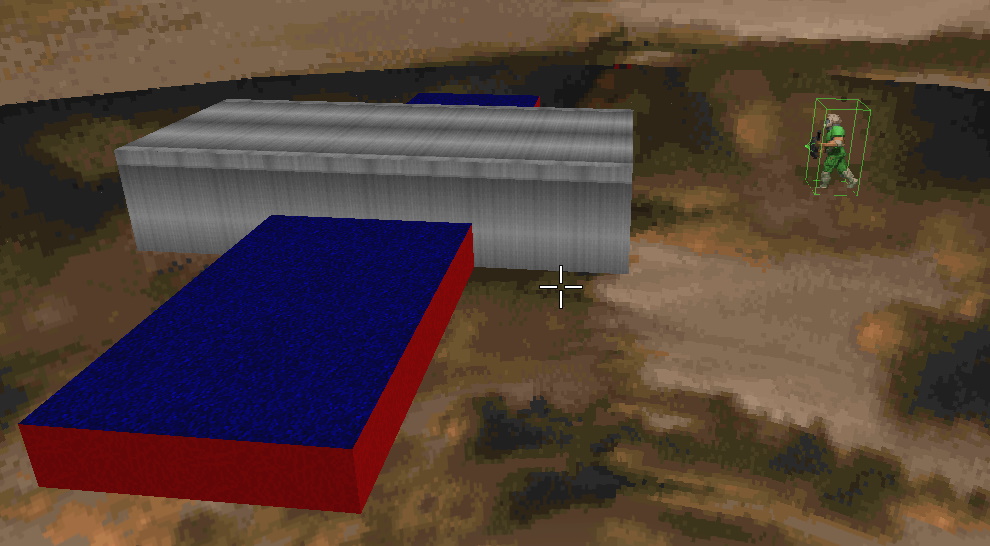
Move viewPort.
Install"Skybox Picker"in the room, and install Skybox Viewport Tag: 1. At the moment, we have chosen viewport,the image of which will be shown in the skybox.
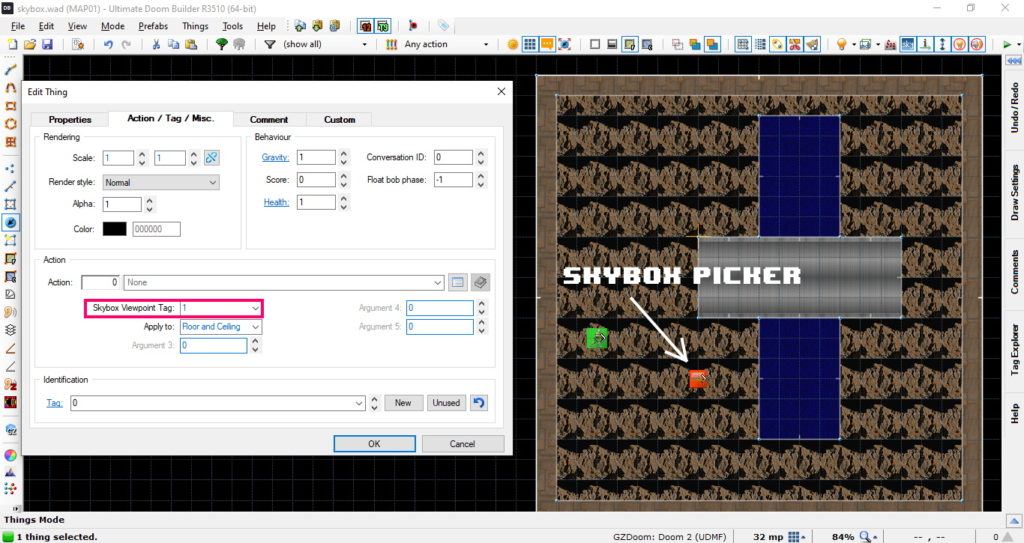
Next, create a scene of a flooded city. It is on this scene that viewportwill fly, and transmit the image to the skybox.
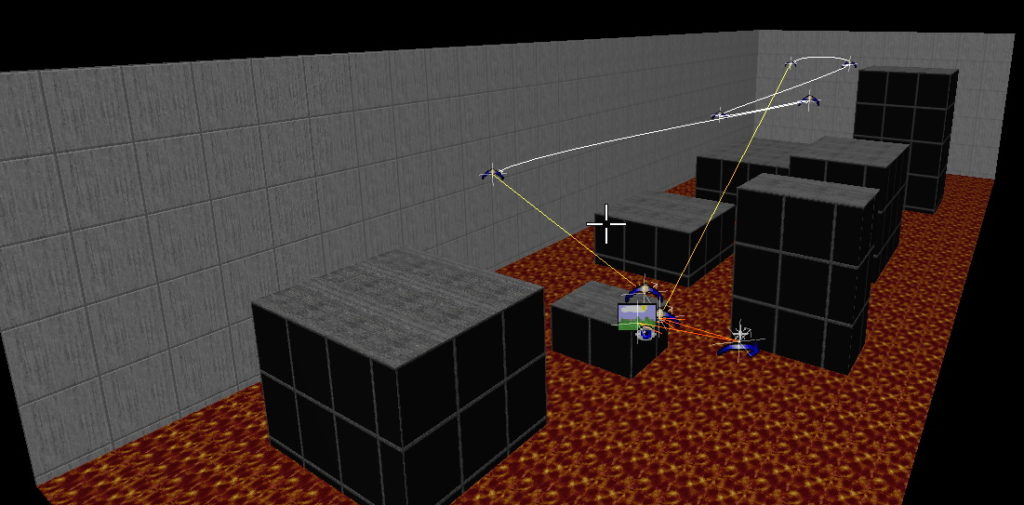
Put Skybox Viewporton stage. And set it tag: 1. This viewport was passed to Skybox Picker.
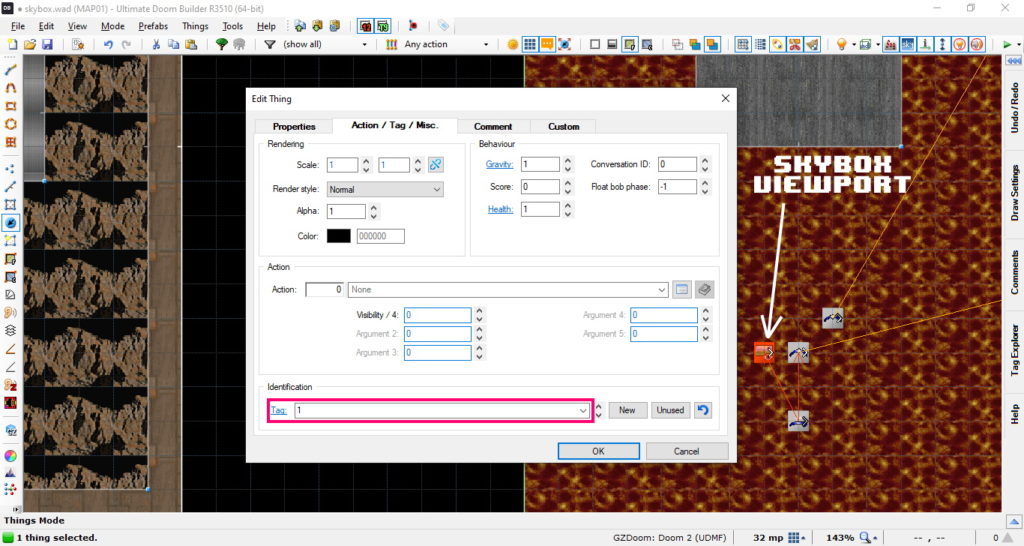
Now, set the "Actor Mover", this object will move viewport around the scene. And set it the following properties:
- Interpolation Point Tag: 3
- Tag: 2
- Target Thing Tag: 1
In this case:
- Interpolation Point Tag: where to move
- Tag: tid item
- Target Thing Tag: what to move
That is, we move viewport (tag = 1), to "Interpolation Point" with tag 3.
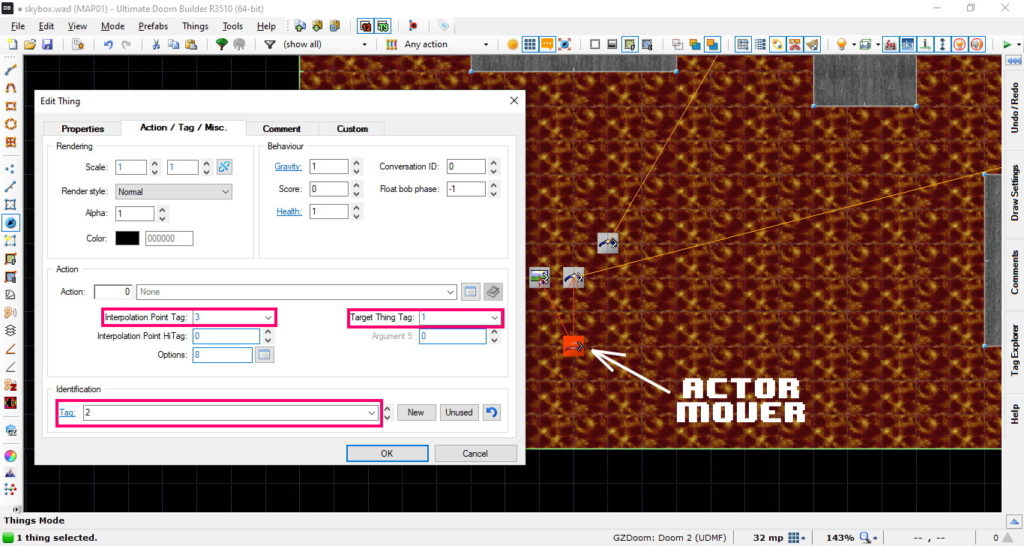
And we begin to build a path, at "Interpolation Point" we set the necessary values:
- Travel Time: Transition time between points "Interpolation Point"
- Next Point Tag: next point "Interpolation Point" specify tag
- Tag: current point tag
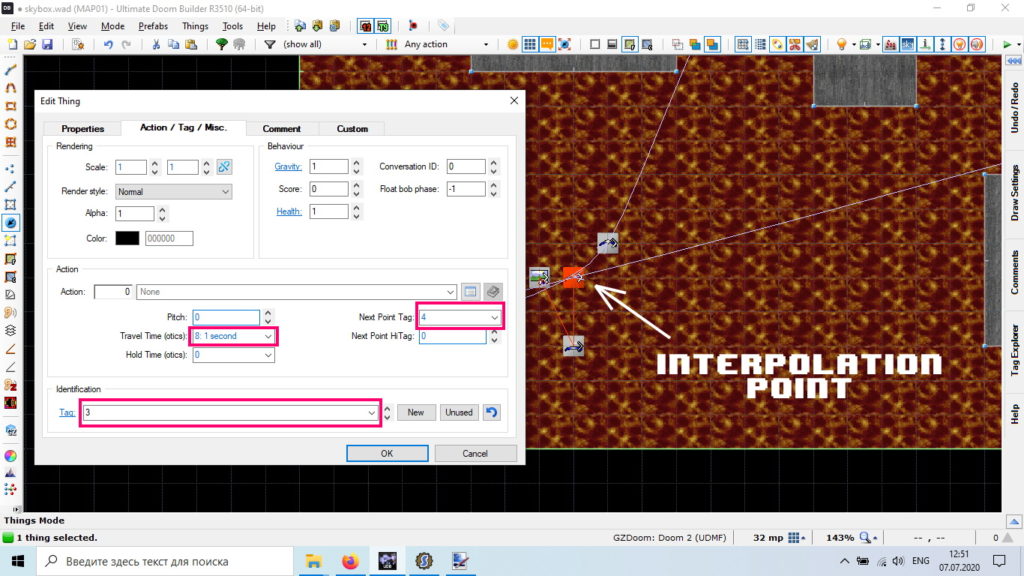
By analogy, we put a lot of"Interpolation Point". If the editor builds lines between the points of"Interpolation Point",then you are doing everything right. In the figure below, the scene object tags are listed.
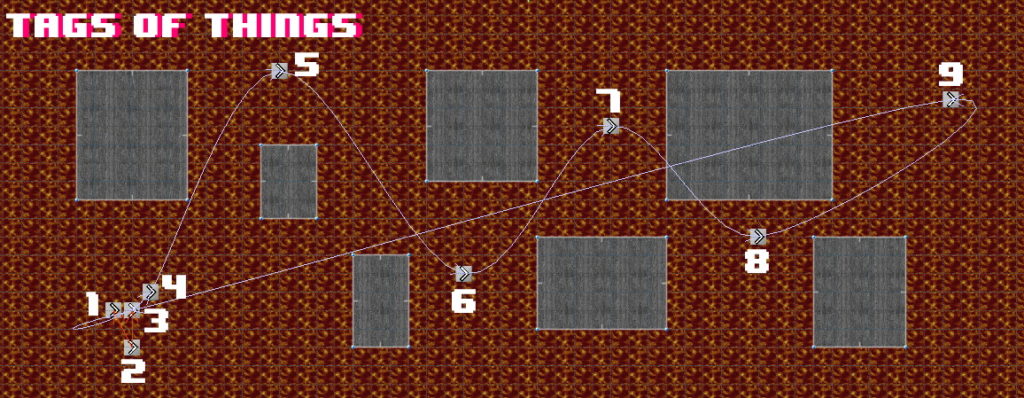
Done, left to activate "Actor Mover". To do this, set Action: Activate Thing on the line.

Now, after contact with the line, the skybox will begin to move, creating the illusion of a flying ship.
Final result.